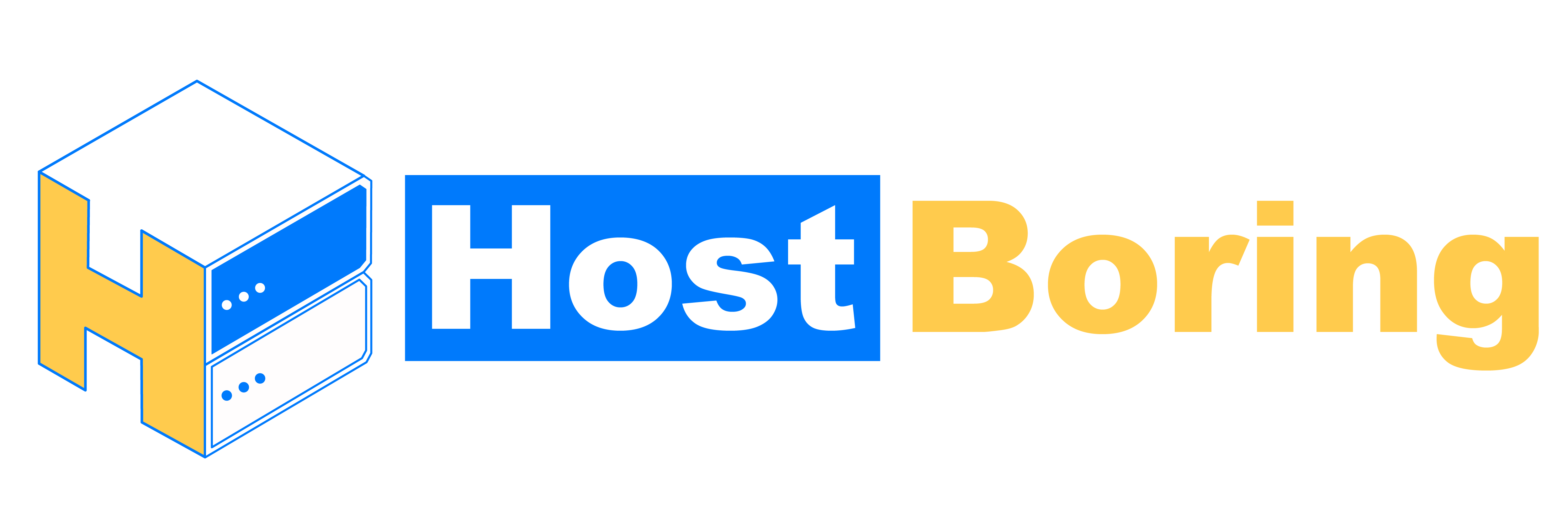Follow the guide below carefully to learn how to change your Minecraft Server Version/Server Type!
Note
Please get in touch with us through the ticket support channel if you face any issues.
https://support.hostboring.com/
Please shut down your server before you make any changes to your server files. There are three major files that you should not delete from your server.
- server.properties
- serverstart.txt
- eula.txt
Example
Panel Username: herobrine
Server.jar: herobrine.jar
***Edit the Panel Username and Server.jar followed by your panel username.
Java Version – Fabric / All Vanilla & Plugin Server (Paper, Spigot, Purpur, etc)
- Scroll down to the bottom of the page and download your Server File.
- Delete herobrine.jar
- Upload the downloaded jar or zip it into the server’s root directory.
- Zip files are required to decompress.
- Rename it to herobrine.jar
- Edit serverstart.txt, and input the command below into the serverstart.txt’s “ServerStart=” line.
-jar herobrine.jar - Lastly, the serverstart.txt file should look like the example below.
Example
JavaVersion=Java17
ServerStart=-jar herobrine.jar
Java Version – Forge 1.12.2 – 1.16.5
- Scroll down to the bottom of the page and download your Server File.
- Open the Forge JAR, select an empty folder, press Install Server, then press on the Ok.
- Zip all the files that you just installed in the previous step.
- Delete the current libraries and jar files in your server.
(libraries folder, forge jar and minecraft_server.1.16.5.jar, for example) - Upload the zip file into the server’s root directory.
- Zip files are required to decompress.
- Important! Copy all files to your server directory.
- Rename the forge jar to herobrine.jar
- Edit serverstart.txt, and input the command below into the serverstart.txt’s “ServerStart=” line.
-jar herobrine.jar - Lastly, the serverstart.txt file should look like the example below.
Example
JavaVersion=Java11
ServerStart=-jar herobrine.jar
Java Version – Forge 1.17 – Latest
- Scroll down to the bottom of the page and download your Server File.
- Open the Forge JAR, select an empty folder, press Install Server, then press on the Ok.
- Zip the libraries files that you just installed in the previous step.
- Delete the current libraries folder in your server.
- Upload the zip file into the server’s root directory.
- Zip files are required to decompress.
- Important! Copy the libraries folder to your server directory.
- Edit serverstart.txt, and enter the command below into the serverstart.txt’s “ServerStart=” line.
@libraries/net/minecraftforge/forge/(replace with the version you found)/win_args.txt %* - The serverstart.txt file should look like the example below.
Example
JavaVersion=Java17
ServerStart=@libraries/net/minecraftforge/forge/1.20.2-48.0.2/win_args.txt %*
Note
Where to find the version? Head to the RootDir/libraries/net/minecraftforge/forge/
What is Root Dir/Server’s Root Directory Click here to learn more.
You will have to adjust the “JavaVersion=” in the serverstart.txt file according to your server version. Follow the version setting below:
Version 1.12.2 – Java8
Version 1.16.5 – Java11
Version 1.17 and above – Java17
Bedrock Version
- Download your server file from https://www.minecraft.net/en-us/download/server/bedrock
- Select the MINECRAFT DEDICATED SERVER SOFTWARE FOR WINDOWS.
- Delete herobrine.exe
- Upload the downloaded zip into the server’s directory.
- Decompress the zipped file.
- Tick bedrock_server.exe in the unzipped folder, cut and paste them to the server’s directory.
- Rename bedrock_server.exe to herobrine.exe
Start your server. Done!
Download Your Server File Here