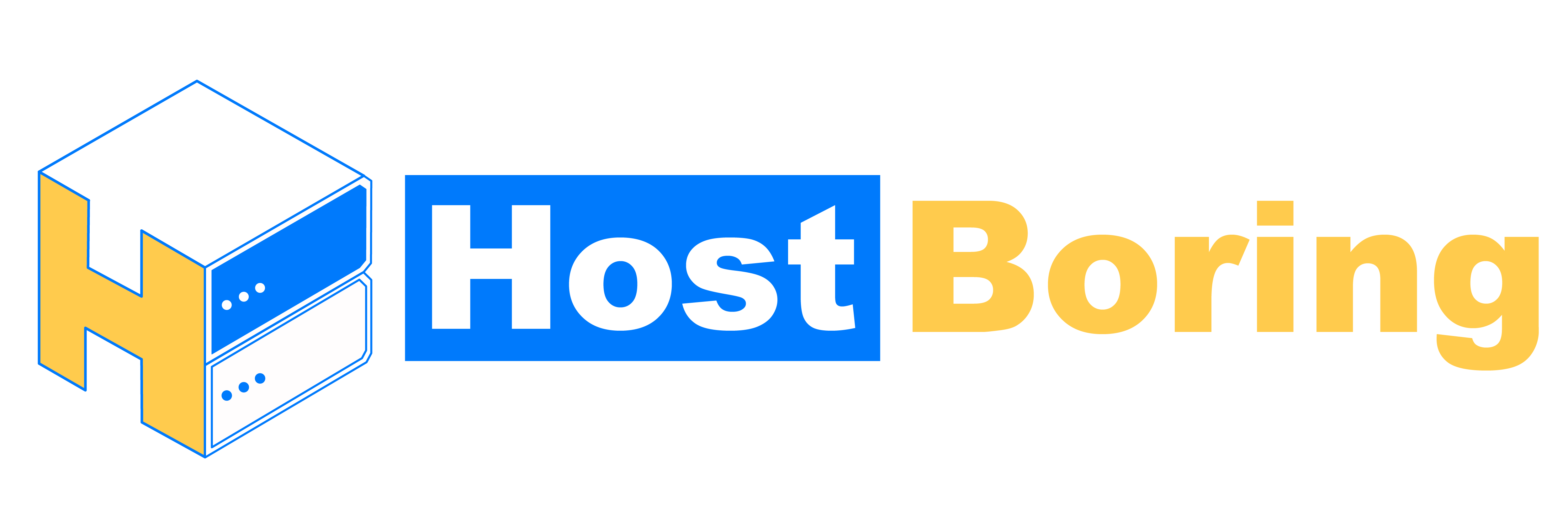File Management is where you get full access to your server files!
World Reset
- Stop your server.
- Tick the folder named “world”, then click delete in the upper right corner.
- Launch your server for the new world to generate.
Note
If you want to use a custom seed, head to server.properties, press edit, locate for level-seed, input your seed, click save, and launch your server.
World File Migration
- Stop your server.
- Tick the folder named “world“, then click delete in the upper right corner.
- Before attempting to upload multiple files, compress them into a .zip extension. This will enable you to upload the compressed file to the control panel. Please note that the control panel will not unzip any files that are not in the .zip format.
- Tick the world file you uploaded, press decompress, and rename its name as “world”.
- This is an important step. The image below represents your server’s Root Directory. To ensure the server reads your world’s content, place it in RootDir/world/(contents). Avoid placing it in RootDir/world/world/(contents) to prevent the server from creating a new world.
- Navigate to the decompressed world folder. You might find another world folder there; click into it, and you will see your uploaded world’s contents. Select all the contents, cut them, and return to RootDir/world. Finally, paste the contents into this directory (RootDir/world).
- Start the server.

Note
Remember to shut down your server before editing it. Server Restart is required if you add new mods or plugins. You may locate RootDir or anything regarding the folder names at the top of the file management. Additionally, do note that our control panel only supports file extensions .ZIP for decompress/unzip.
Example
Root Dir > world > playerdata
.ZIP file extensions require additional software. WINRAR, 7ZIP
WinRaR:
7-ZIP: https://click.hostboring.com/7-zip
How do I install a plugin/mods/modpacks?
Click me!